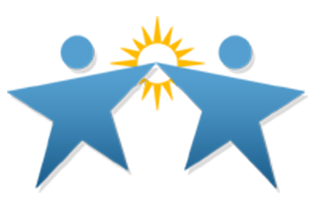Communications (Edlio and Remind)
| Step 1: Sign Into Your Edlio Account |
| Step 2: Fix Profile/Link to Your Virtual Classroom |
|
Fix Profile (first part of video)
Written Directions:
|
Let families know your learning management platform on your profile page (links provided below):
Seesaw (thorough clever single sign on)
|
| Step 3: Create Additional Pages (Optional) |
|
General Written Directions: How to get create a page
How to create a Welcome page: (4:15- 12:12)
|
How to create a Homework page:
|
What is it?
Note: This is optional, some of our teachers find that this works for them
| Getting Started |
| Need Help with Remind? |